Now we need to make sure that the entries in the Country field in their previous database also match those in thesevDesk application and its configuration. We do that, via the picklists for country/region area.
1. Open Setup
2. Type “picklist” in the Quick Find field
3. Click “enable picklists for country/region”
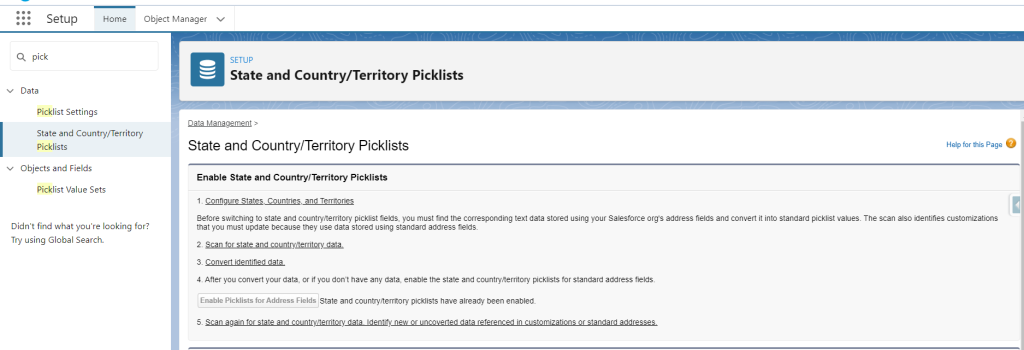
4. Click “Scan for state and country/territory data”
5. In the next screen click again on the corresponding button for scanning
6. Return to “enable picklists for country/region”
7. Now click “convert identified data”
8. Select the existing country data and choose the appropriate value under “Change to”

9. Repeat steps 7 and 8 until there is no more data to be assigned
10. Click “save to Changelist”
11. Click “Next”
12. Choose the respective names of the states (for other (e.g. German “Bundesstaaten”) choose “unknown value”)
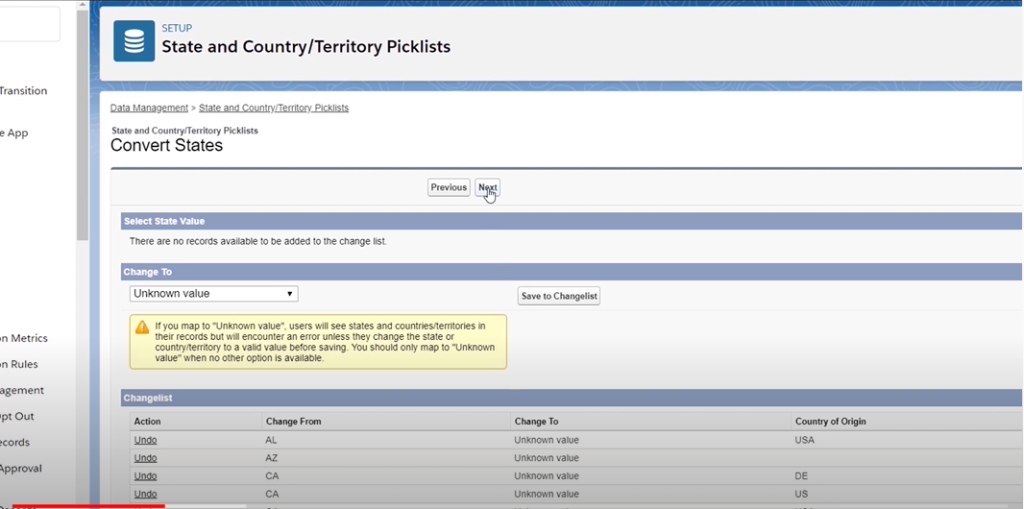
13. Click “save to Changelist”
14. Click “Next”
15. Click “Finish and Enable Picklist”
16. Wait and then reload the page
Now the feature is enabled. Yeah!



