Select Object settings in sevDesk setup. This page allows you to configure the core of the application. There can be configured different sync types for the objects. A correct scheme is the main component of the stable and powerful system.
This page contains blocks of various objects with their appropriate settings.
– Product
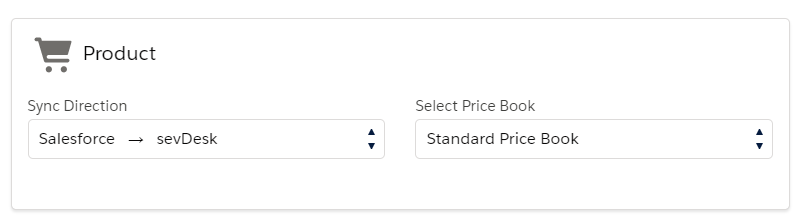
This block allows you to set the Sync Direction of the products and select the appropriate Price Book for price synchronization.
There are 2 options of the Sync Direction:
- Salesforce → sevDesk
- Salesforce ← sevDesk
In order the package work to be effective, you need to decide on the system in which your products will be stored (Salesforce or sevDesk). Then you need to select the type of product sync direction, depending on your system for storing the products.
Salesforce → sevDesk sync direction is specified for the case when you create products in Salesforce and then sync these products to sevDesk while syncing Order / Quote records to sevDesk or using the “Send to sevDesk” button on the Product page layout.
Salesforce ← sevDesk sync direction is specified for the case when you create products in sevDesk and then sync these products to Salesforce using scheduler which can be configured on the sevDesk Setup page.
Price Book for price synchronization setting allows you to select one of all the Price Books that exist in the system. Then, if Sync Direction is set to Salesforce
←sevDesk, the selected Price Book will be populated with prices from sevDesk, and in case of Salesforce
→ sevDesk sync direction, the prices will be taken from the selected Price Book when sending the products to sevDesk.
– Quote, Order Confirmation, Delivery Note, Invoice, Credit Note
There is a setting of Sync Mode for these objects. The setting defines the behavior of the record while sending it to sevDesk. There are 3 options of the Sync Mode:
- Generate PDF in both sevDesk and Salesforce
When this sync mode is selected, the record is initially synced to sevDesk as Draft and then it is possible to preview the PDF document of the record. If the document suits you, it can be generated by clicking “Generate” button. After clicking this button, the document is generated in both Salesforce and sevDesk.
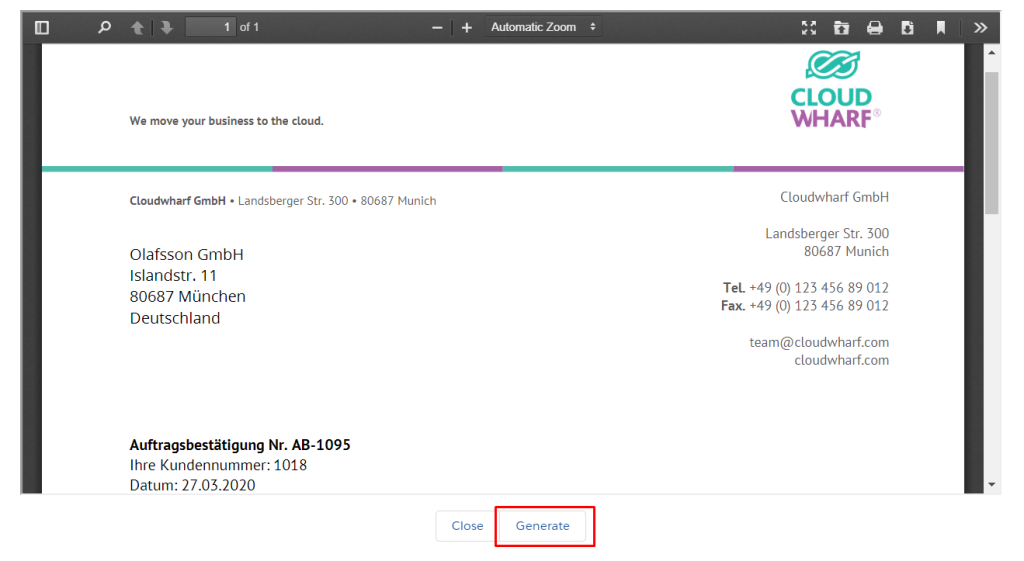
- Generate PDF in both sevDesk and Salesforce after approval
When this sync mode is selected, the record is initially synced to sevDesk as Draft and then it is possible to preview the PDF document of the record. Then, If the document suits you, the record has to go through the configured approval process which can be started by clicking “Submit for Approval” button. The document will be automatically generated in both Salesforce and sevDesk if the record is successfully approved.
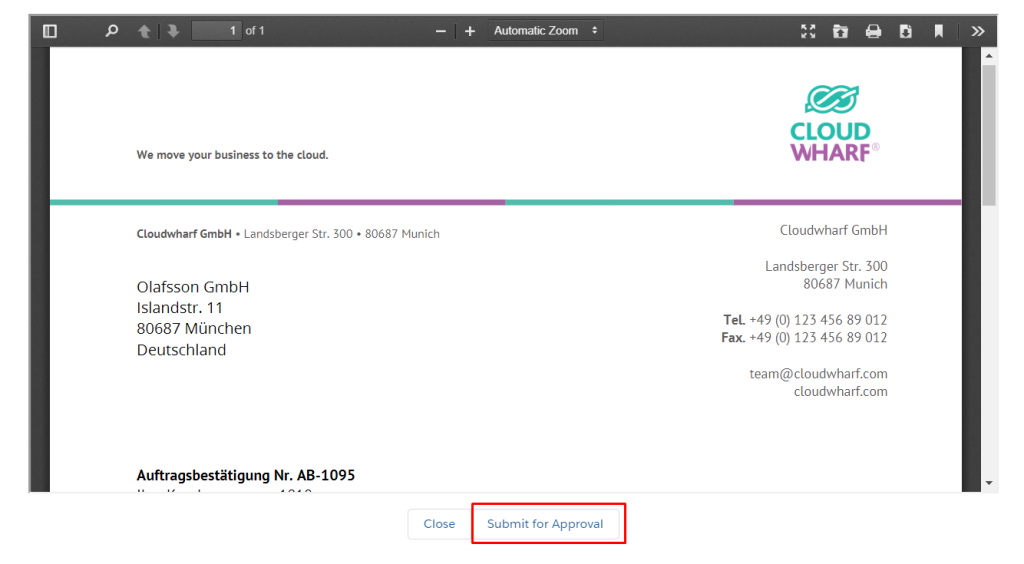
- Synchronize record to sevDesk as Draft without PDF generation
When this sync mode is selected, the record is just synced to sevDesk as Draft without further previewing and generating the PDF document.– Invoice Cancellation
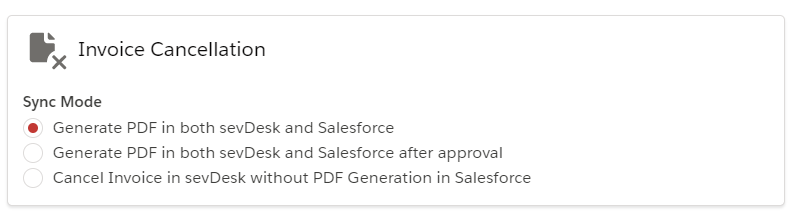
This block allows you to set the Sync Mode of Invoice Cancellation object. There are 3 options of the Sync Mode for the Invoice Cancellation:
- Generate PDF in both sevDesk and Salesforce
When this sync mode is selected, the invoice cancellation PDF document is generated in both Salesforce and sevDesk only after accepting the cancellation of the invoice.
- Generate PDF in both sevDesk and Salesforce after approval
When this sync mode is selected, the invoice cancellation PDF document is generated in both Salesforce and sevDesk only after going through the configured approval process which can be started by clicking “Submit for Approval” button. Then, if record is successfully approved for cancellation of the invoice, the PDF document is automatically generated in both Salesforce and sevDesk.
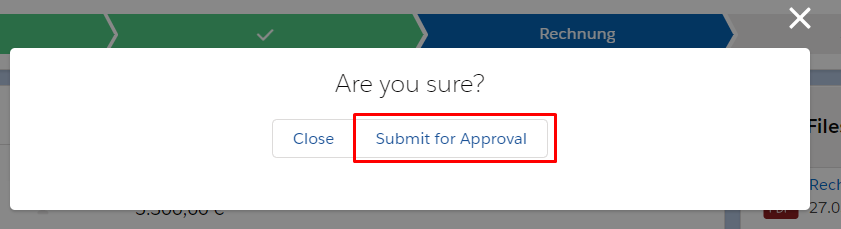
- Cancel Invoice in sevDesk without PDF Generation in Salesforce
When this sync mode is selected, the invoice cancellation PDF document is generated only in sevDesk and only after accepting the cancellation of the invoice.



