This article explains how Document Attachments can be added to financial documents. There are two types of supported attachments:
- Files – supports PDF, JPG, and PNG.
- Document Templates – allows generating additional documents based on a document template.
These attachments can be displayed in a specific order on the generated PDF.
Step-by-step guide to adding Document Attachments #
There is already a Related List for Files on the financial document objects.
Important: For Quotes and Orders it’s necessary to add this related list to the page layout. See Configure UI.
Another important note: Make sure the Finblick Invoice object is used — finblick__Invoice__c — not the standard Salesforce Invoice object. If the tab label appears italic even though the Finblick App is opened, that tab is for an object outside the app and is therefore not the correct Invoice object.
- Go to a any financial document and open the related list for Document Attachments:
- Open the document (e.g., Quote, Invoice, Order) to which it’s necessary to add an attachment.
- Use the related list on the document to create a new Document Attachment record by clicking New.
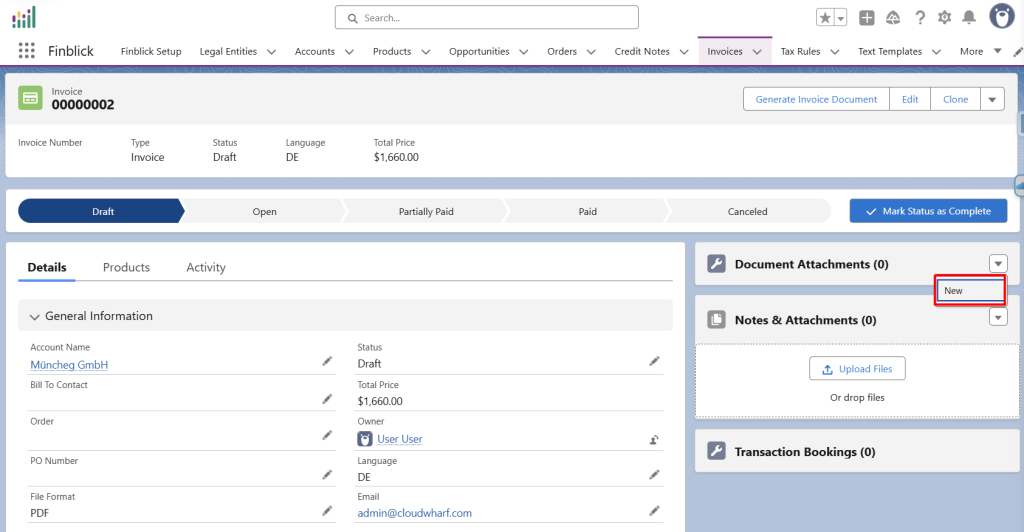
Add File Attachment #
- Create a Document Attachment record with the file type:
- Create a new document attachment and select File Type as the attachment type.
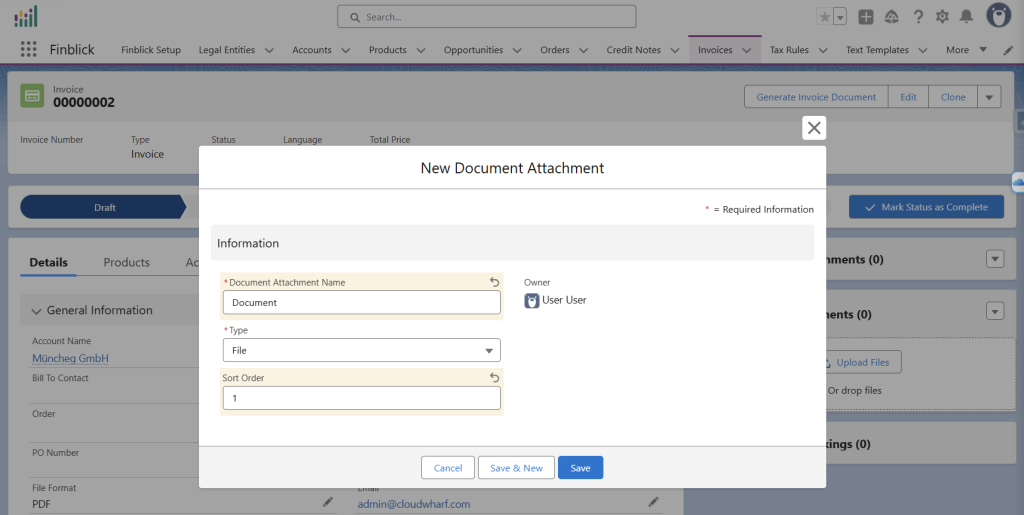
- Set the Sort Order:
- Use the Sort Order field in the Document Attachment record to specify the order in which attachments will appear on the PDF.
- Add a file in a supported format:
- Click on the created attachment (e.g., “Document”).
- Upload a file in PDF, JPG, or PNG format and link it to the Document Attachment.
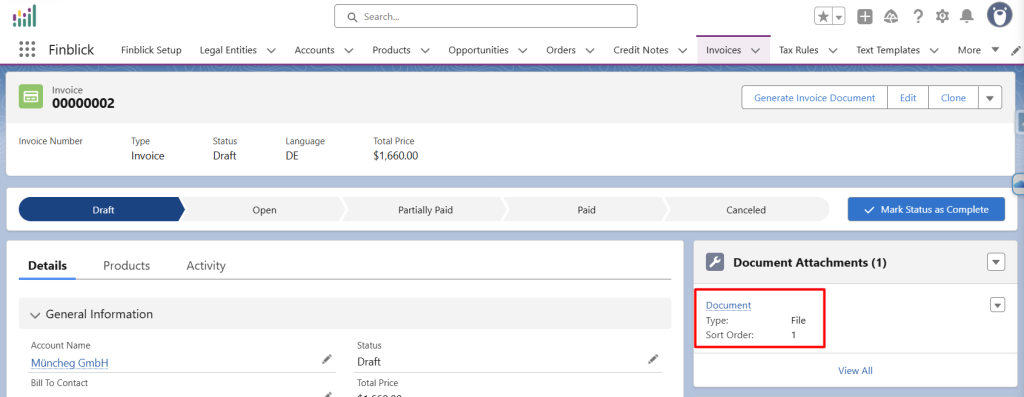
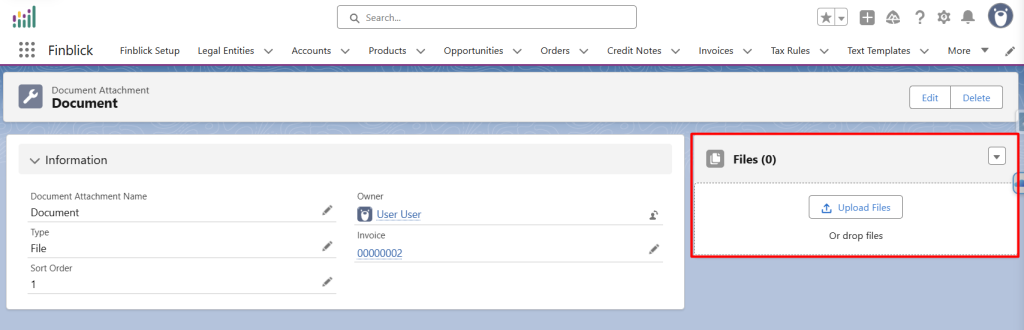
- Attachment Display in the PDF:
- The attachment will be shown in the generated PDF file of the document.
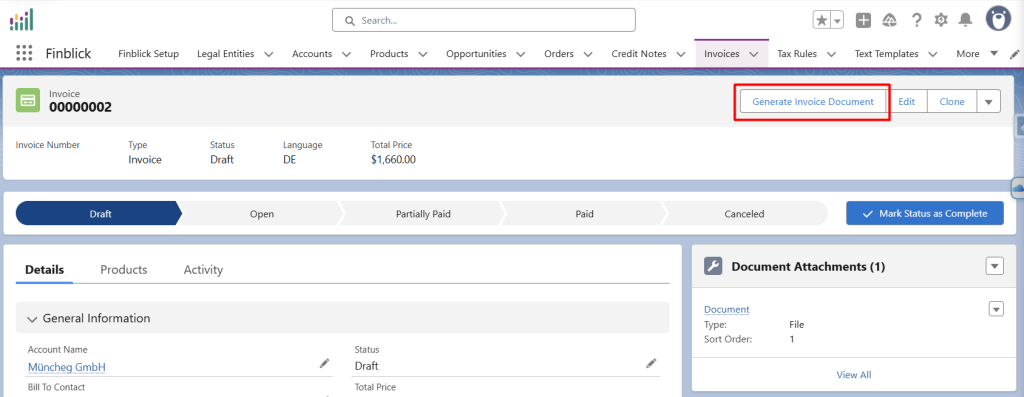
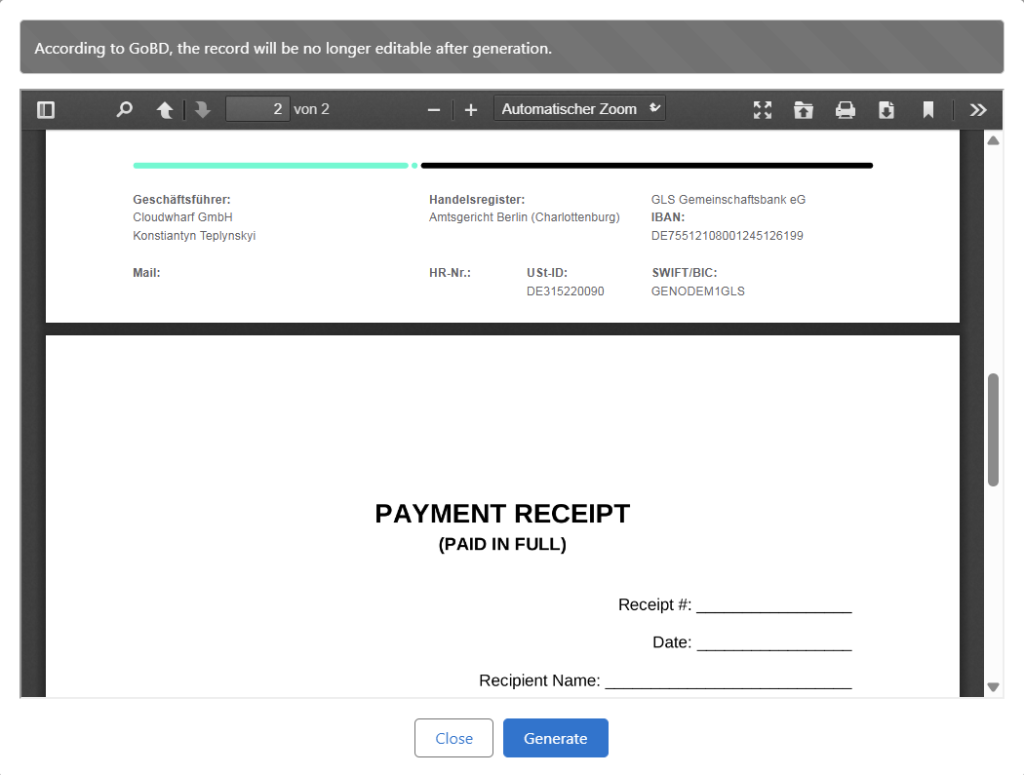
Add Document Template Attachment #
Similarly, attachments from Document Templates could be generated.
- Create a new document attachment and select Document Template Type as the attachment type.
- Select a template:
- Open the Document Attachment record and choose a document template as type. This template must be created for the same object as the main document (e.g., Quote, Invoice).
- Learn more about templates in the relevant section of this installation guide.
- Display of Template Attachment in the PDF:
- The attachment based on the document template will appear in the generated PDF of the document.
With these steps, both files and document templates as attachments could be added to the financial documents and control the order in which they appear in the generated PDF.



