The default language for financial documents can be defined in the Legal Entity and adjusted individually for each document if needed. Advanced options are also available to add custom texts in multiple languages.
Step-by-step guide to adjusting the language for financial documents #
- Set the default language:
- The default language for all documents (Quote, Order, Invoice, Credit Note) is defined in the Legal Entity record.
- Open the Legal Entities tab again and navigate to the corresponding record.
- In the Language section (Default Language), you can set the default language for all generated documents.
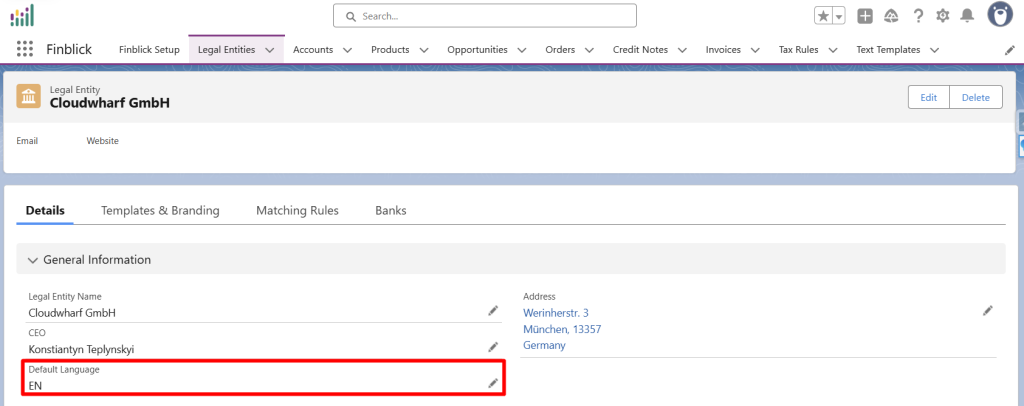
Advanced Options #
- Override the language for a single document:
- If it’s necessary to change the language for a specific document (e.g. a Quote or an Order), open the record of that document.
- In the Language field of the document (e.g. Quote, Order, Invoice, or Credit Note), the desired language could be selected to override the default setting.

Language field not visible? If the Language field isn’t showing, go back to the “Configure AI and Generate The First Document“ where the UI layout was configured.
- Translating Texts in Templates
- All texts within the document templates are managed via Custom Labels. These can easily be translated into additional languages.
- Open the Translation Workbench in Salesforce to translate custom labels into other languages.
- Add Language to Picklists
- Make sure the required language is added to the picklist values in both the Legal Entities and the documents (e.g., Quote or Invoice).
- Navigate to the picklist field values in the relevant objects and add the desired language.



