In this article, instructions are provided on how accounting data can be generated and exported for DATEV. This process ensures that the financial documents can be seamlessly transferred into DATEV for further accounting and tax purposes.
To access the DATEV Export functionality, the following requirements must be met:
- A DATEV license must be assigned in the Finblick Setup.
- The Finblick DATEV User permission set must be assigned to the respective users.
Only users with this permission set can view the DATEV section in the Line Editor component and perform the DATEV Export.
For details on assigning licenses and permission sets, see the article User Access Management.
Before start of the DATEV Export, certain fields must be populated. If these fields are blank, the export cannot be generated. Here is the list of the required fields for DATEV Export:
- Legal Entity:
- finblick__DatevClientNumber__c
- finblick__DatevConsultantNumber__c

- Account:
- finblick__DatevCustomerNumber__c
- finblick__DatevSupplierNumber__c
The DATEV Customer Number field is required for exporting invoices, and the DATEV Supplier Number is required for exporting credit notes.
These fields aren’t automatically added to the Account object page layout, so it’s necessary to add them manually.
Moreover, there are additional fields on the Matching Rule object:
- finblick__BookingAccount__c
- finblick__BUKey__c
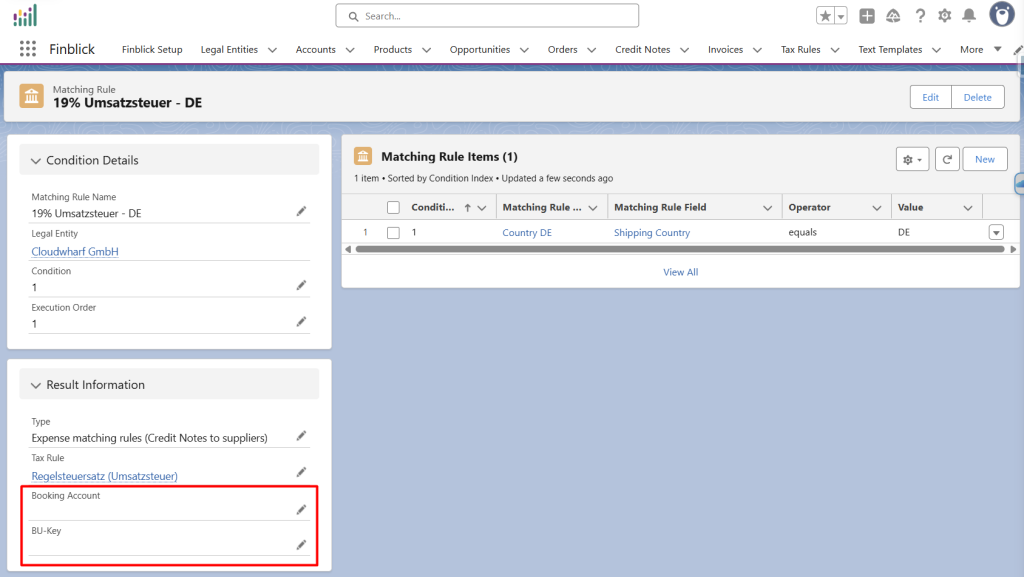
When an Invoice Line or Credit Note Line is added to a record and a corresponding Matching Rule applies, these values are automatically transferred from the Matching Rule to the Invoice/Credit Note Line.
Furthermore, there are two additional fields on the Invoice/Credit Note Line level, which are also included to DATEV Export:
- finblick__CostCenter1__c
- finblick__CostCenter2__c
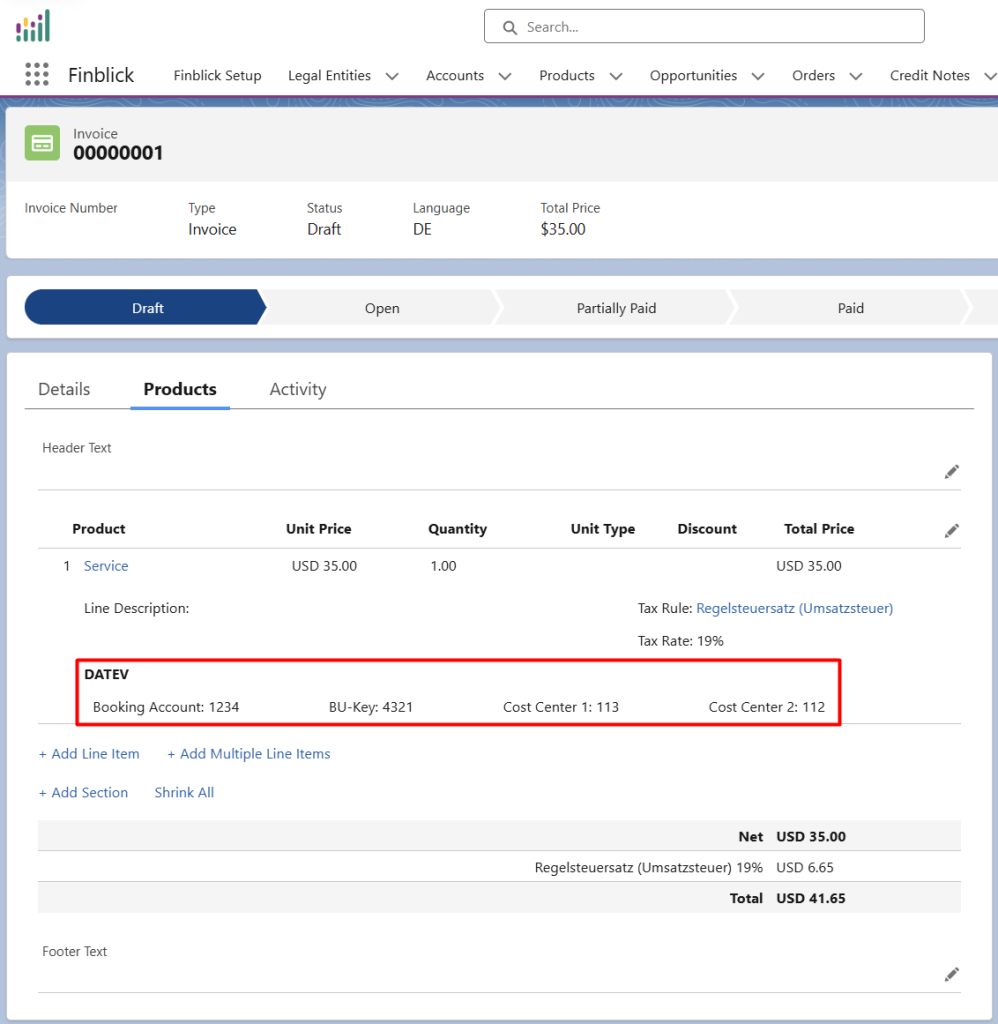
Only users with a DATEV license and permission set assigned can see this section in the Line Editor component. These fields are the only fields that are editable after the document generation.
Step-by-Step Guide to DATEV Export #
- Open the DATEV Export Tab:
- In the Finblick app, navigate to the DATEV Exports tab.
- Create a new DATEV Export record and select the date range:
- Choose the period for which it’s necessary to generate the export and click Save.
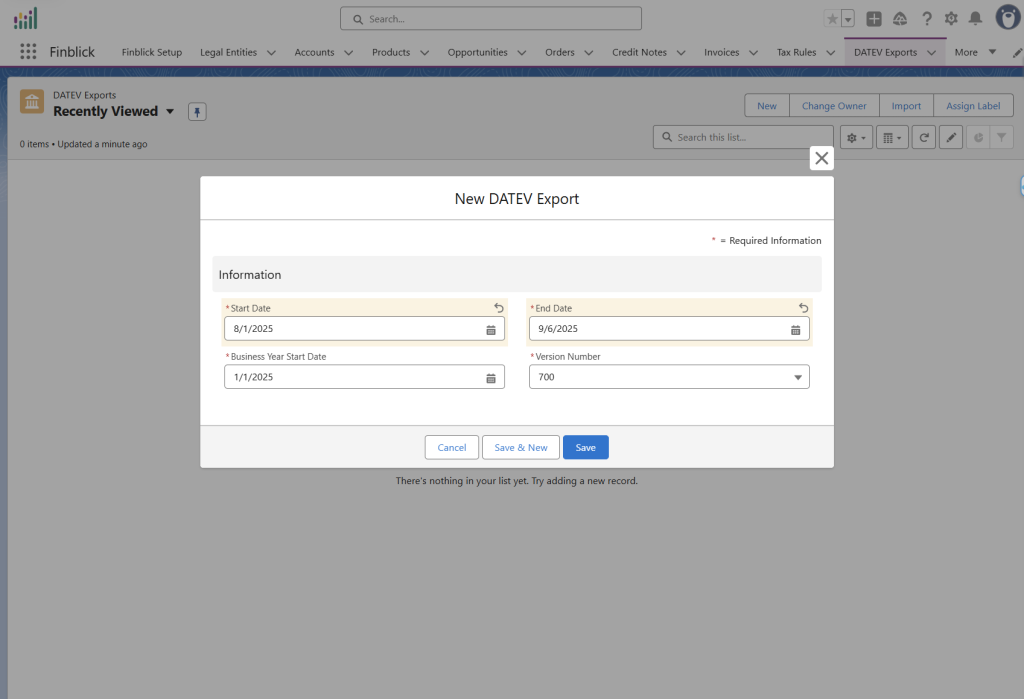
- Generate the Export File:
- Click on the Export button and confirm the operation.
- The system will generate the zip file with the required DATEV format CSV files and all the document PDF’s.

- The system will send the push-notification as soon as the DATEV Export is completed:

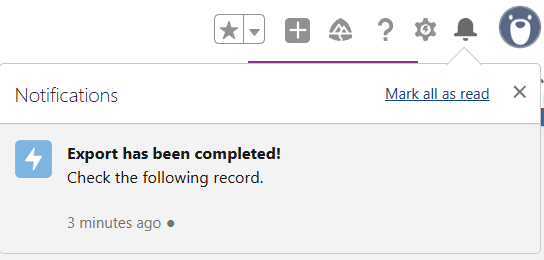
- Download and review the DATEV Export ZIP file:

When exporting a large number of documents, the DATEV Export process automatically splits the output into multiple ZIP files.
- Maximum per ZIP file: 500 documents (invoices and credit notes combined)
- Maximum number of ZIP files per export: 10 (up to 5,000 documents in total)
If the export exceeds these limits, it’s necessary to create multiple DATEV Export records to cover all documents.



