The first step is to log into the community:
- Open Community Login page
You can do that either from cloudwharf.com site by clicking “Login” button
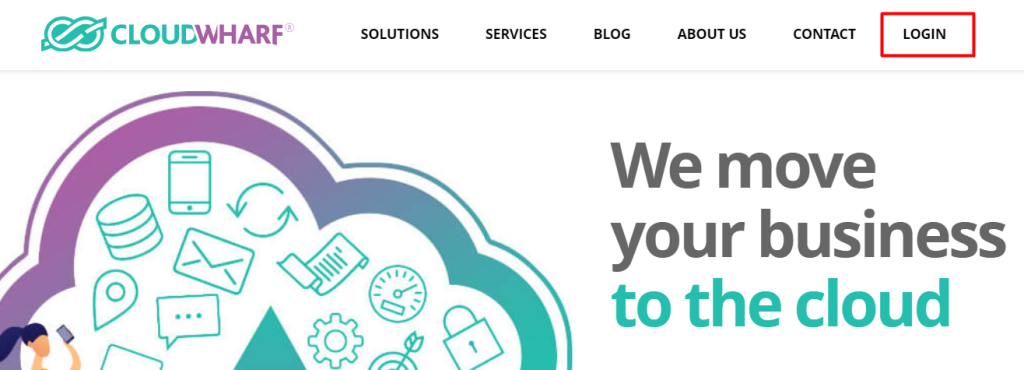
or by clicking the following link: https://cloudwharf.force.com/cloudwharf/s/login/
- Login with Salesforce
Here you need to click “Login with Salesforce” icon and enter credentials to your Salesforce Organization.
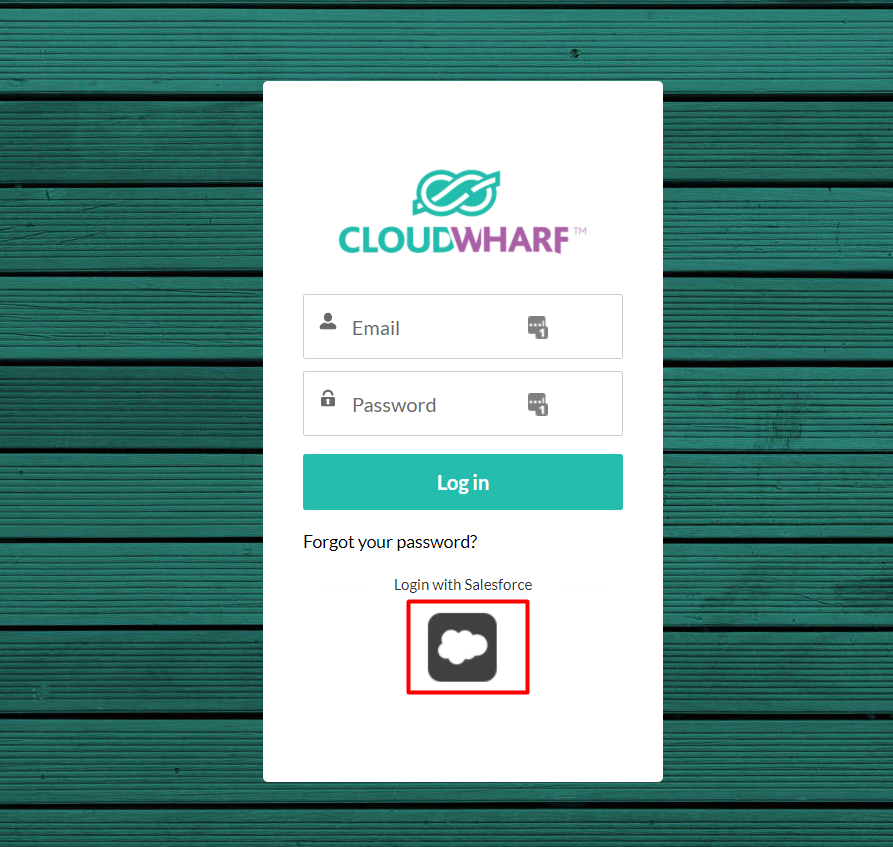
After successful logging into the community, you can see a “Your Licenses” tab. Open this tab in order to see list of your licenses. You can do that by clicking “Manage” button:
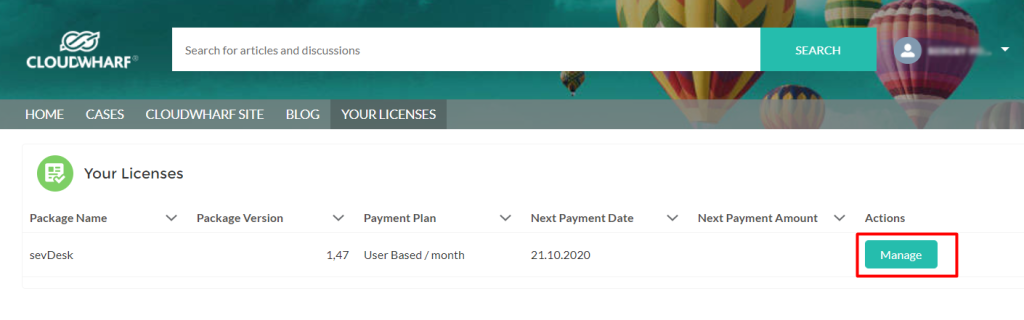
Then, you can see your Subscription and Billing Information:
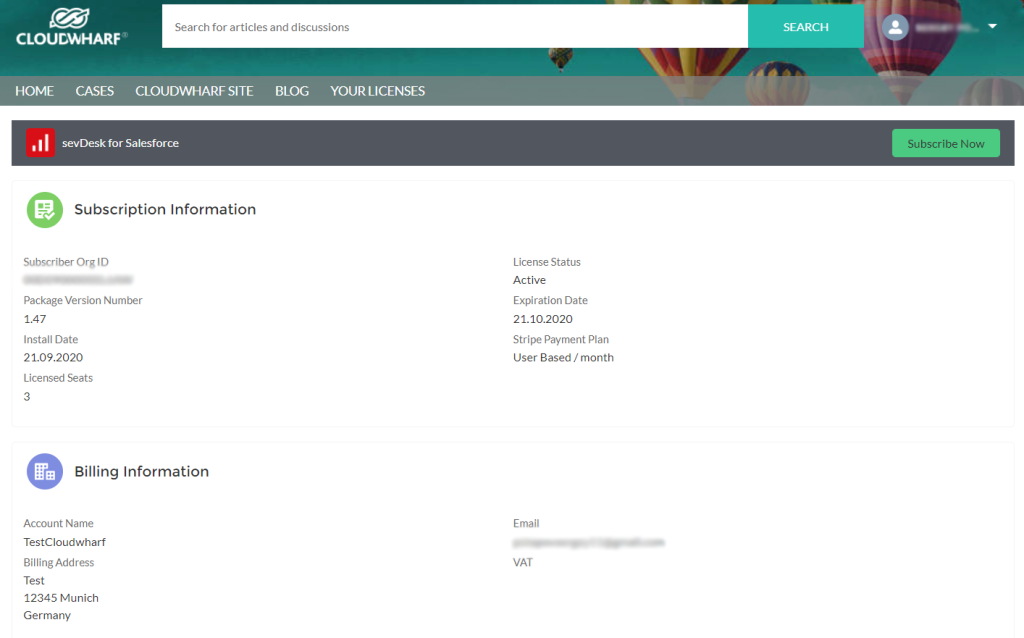
In order to subscribe the package, click “Subscribe Now” button.
Subscription Process
The first stage of the subscription is to set correct billing information:
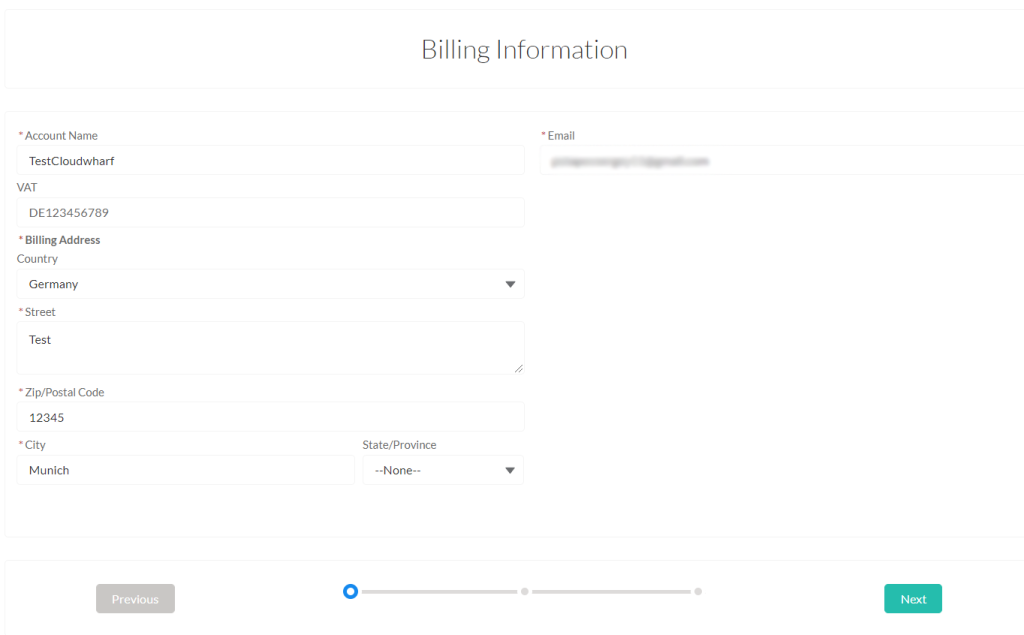
In case billing information is correct, click “Next” button.
Then you need to select an appropriate subscription plan:
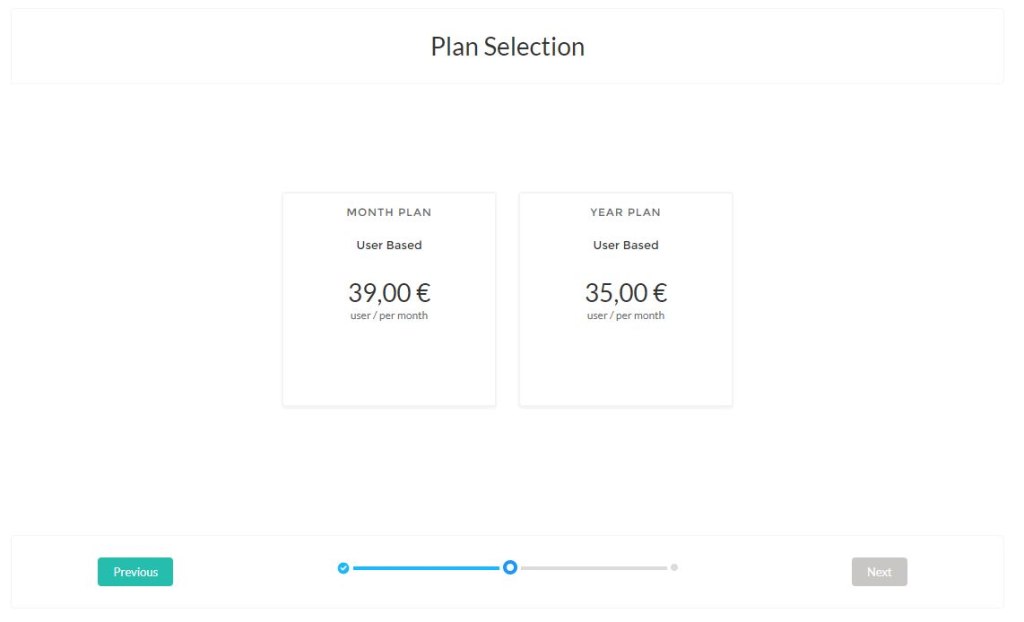
You can choose here either a monthly or yearly subscription plan.
Then select the quantity of users:
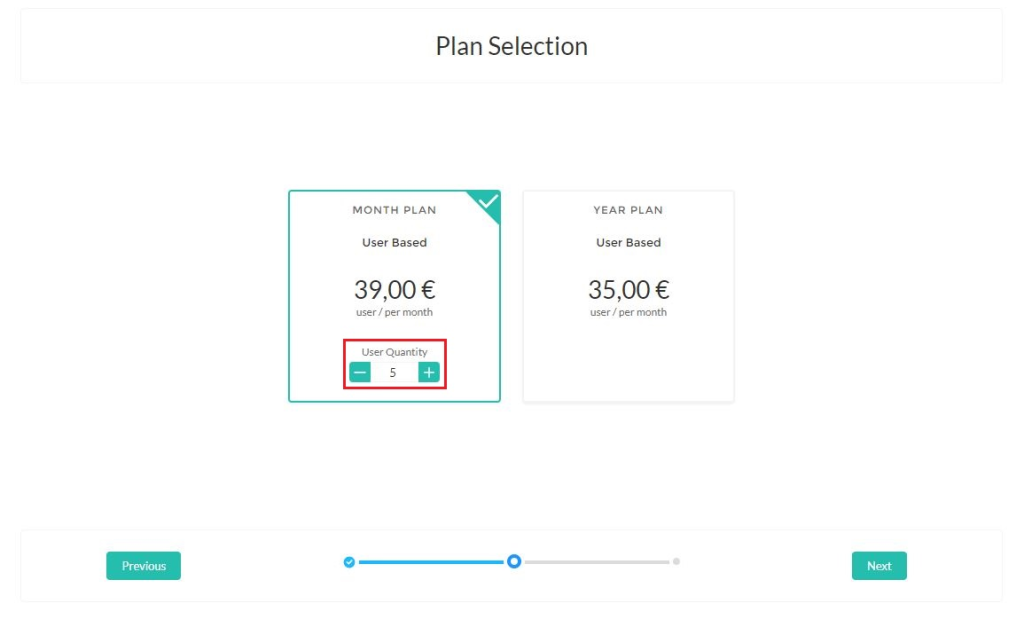
When subscription plan is selected, click “Next” button.
The last stage is confirmation of the subscription:
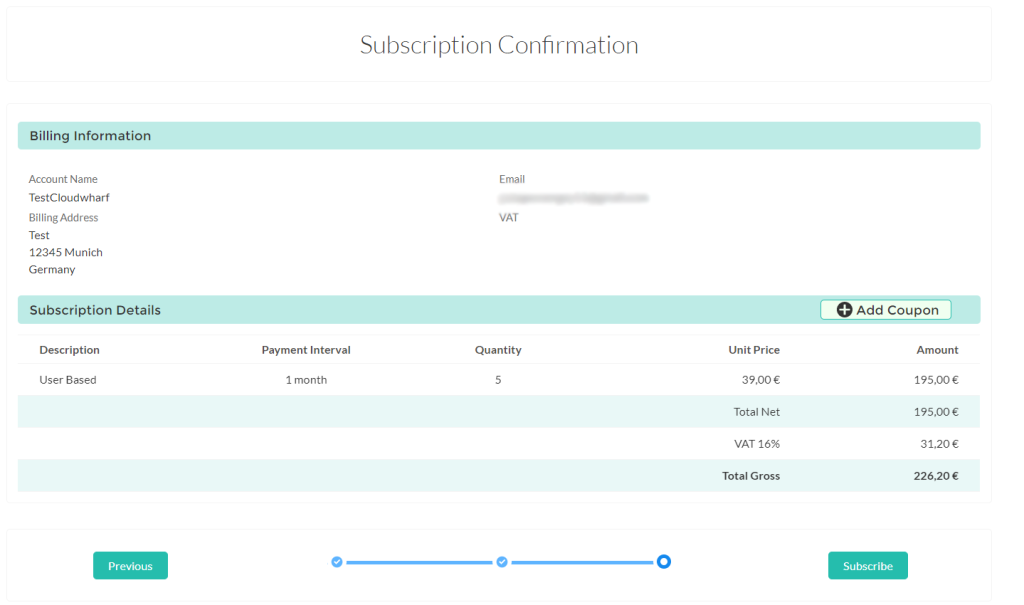
Here you can see the subscription details with total price according to the selected subscription plan.
In order to confirm the subscription, click “Subscribe” button.
After the subscription confirmation, you will be redirected to the page where you need to enter your payment data:
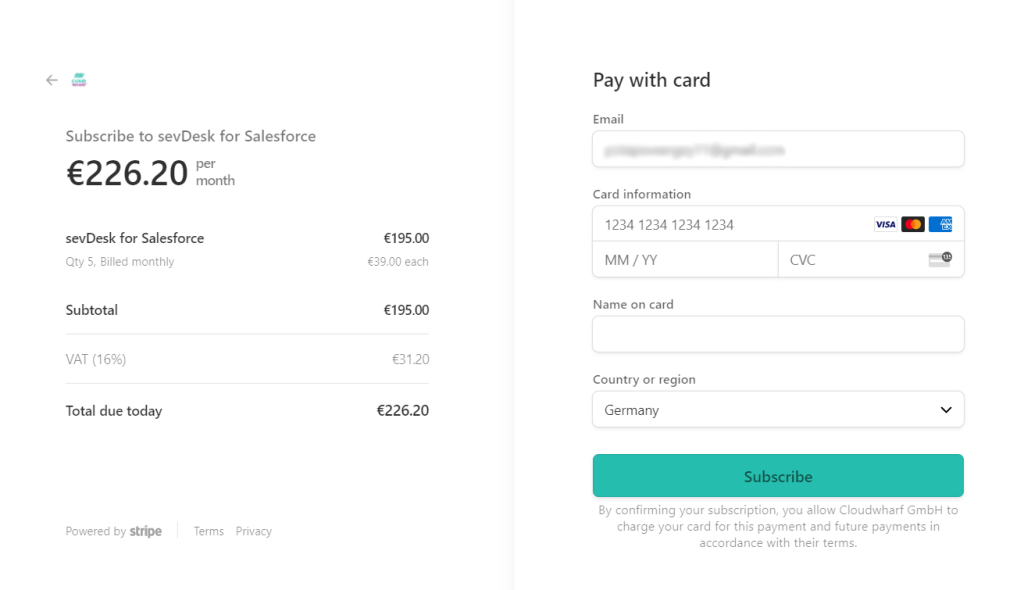
When payment details are provided, click “Subscribe” button.
Congratulations, your subscription is successfully completed!
In case you have problems with the subscription process, please contact finance@cloudwharf.com



