In this section we will look at layouts for the sevDesk documents:
1. sevDesk layouts
2. sevDesk letterheads
The layouts change, for example, the colours of the table in the PDF file of your order confirmation. In the second step we will show you how to change the letterheads you use. To do this, we will look at various fields on the order object. You can configure everything using the following fields:
Quote.cwharf_sevdesk__Template__c controls Quote Template
Order.cwharf_sevdesk__Order_Template__c controls Order Confirmation Template
Order.cwharf_sevdesk__Delivery_Note_Template__c controls Delivery Note Template
Order.cwharf_sevdesk__Invoice_Template__c controls Invoice Template
Order.cwharf_sevdesk__Credit_Note_Template__c controls Credit Note Template
By default, these fields contain only Undefined value. When this value is selected, integration doesn’t change template and keeps current sevDesk value.
sevDesk layouts
Picklist can be extended with your own values. The short instruction is described below:
1. Open sevDesk Setup
2. Open Additional Settings
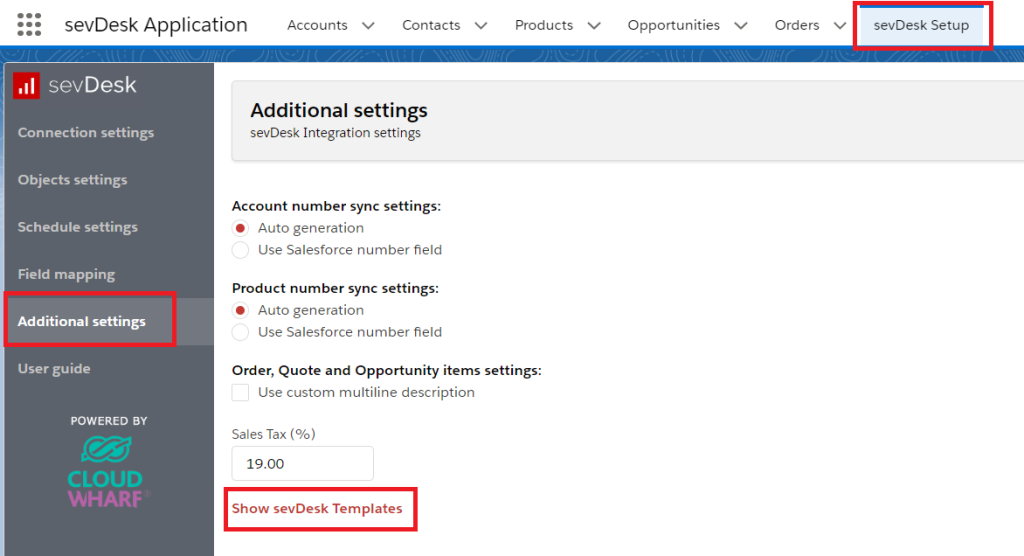
3. Click Show sevDesk Templates
4. Select the object and copy Id of the template which should be added to the picklist

5. Open Setup
6. Open Object Manager
7. Open Order
8. Open field Order.cwharf_sevdesk__Order_Template__c
9. Click New in the values list and paste Template Id

10. Click Edit on new line and replace Value with understandable label

These steps can be repeated with other Template fields.
sevDesk letterheads
For the sevDesk letterheads just do the same, this time just select “show sevDesk letterheads” in the other settings in our sevDesk for Salesforce application and copy the letterhead ID to your clipboard to add it as a value in the respective object/field.
Attention: Sometimes problems can occur if you use letterhead templates and templates. Then simply delete one of them or contact us (support@cloudwharf.com) and we will see how we can make it work.



