Text Templates allow to create reusable content for Header and Footer Text fields across the financial documents. These templates can be defined per object and per language to ensure consistency and localization.
Each Text Template has the following key fields:
- Type – specifies whether the template is for the Header Text or Footer Text.
- Object – defines the document type where the template can be used (Quote, Order, Invoice (finblick__InvoiceLine__c), Credit Note (finblick__CreditNoteLine__c).
- Language – determines the language for which the template applies.
Once created, these templates are available for selection when editing the Header or Footer Text fields directly on the corresponding document.
Step-by-Step Guide to Managing Text Templates #
- In the Finblick application, navigate to the Text Templates Object:
- Click New to create a Text Template.
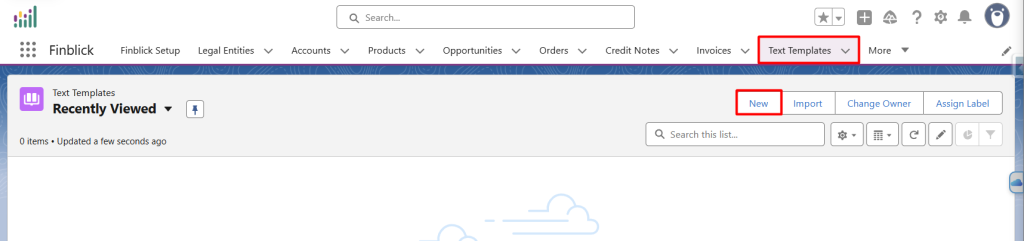
- Populate the Text Template fields:
- Type: Select Header or Footer.
- Object: Choose the document type (Quote, Order, Invoice, Credit Note).
- Language: Select the language of the template.
- Body: Enter the desired text in the field.
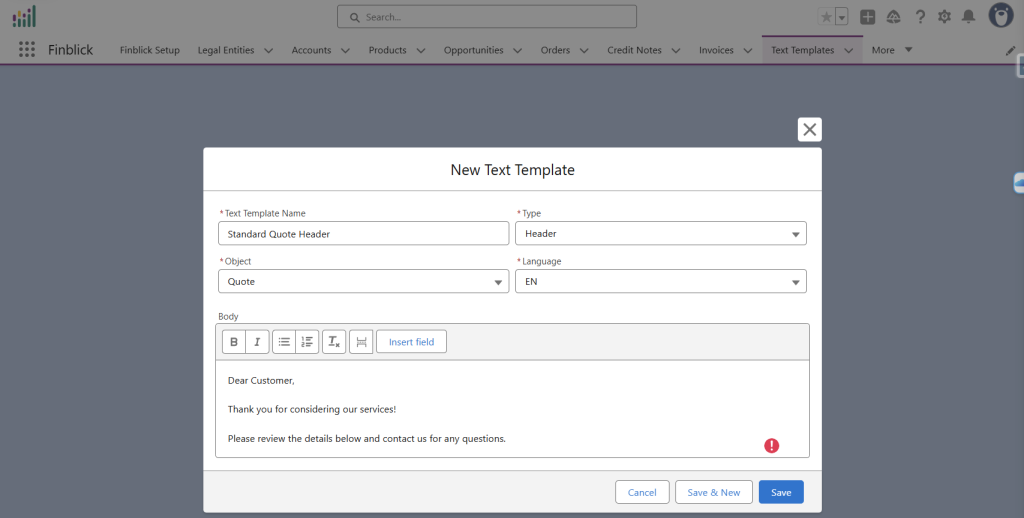
- Save the Template:
- Click Save to store the Text Template.
- The Text Template will now be available for selection in the corresponding Header or Footer Text field on the selected object (in this example Quote).
- Check if the created Text Template appeared on the appropriate object:
- Open an Invoice, Credit Note, Quote, or Order record (a Quote record will be used as an example).
- Check if the Language field on the Quote record is populated with the appropriate value (in this example it should be populated as “EN”.)
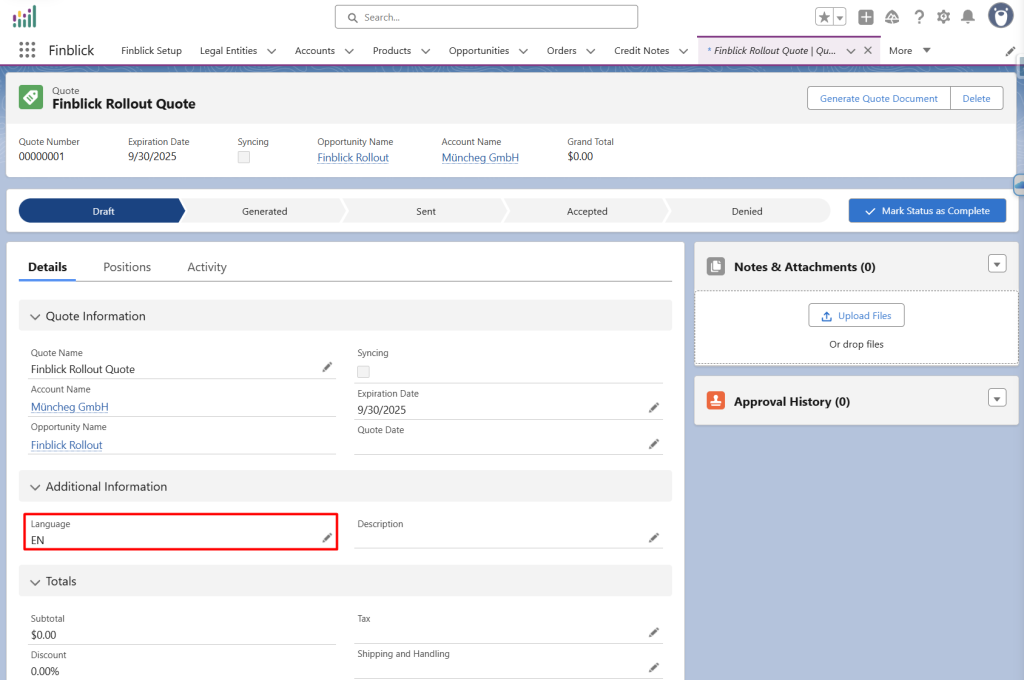
- Navigate to the Positions tab in the Quote record:
- Press on the pencil icon near the Header Text field.
- Then press the Templates button and select previously created Text Template. The layout should be the same if it was configured as described in the Configure UI And Generate The First Document article.
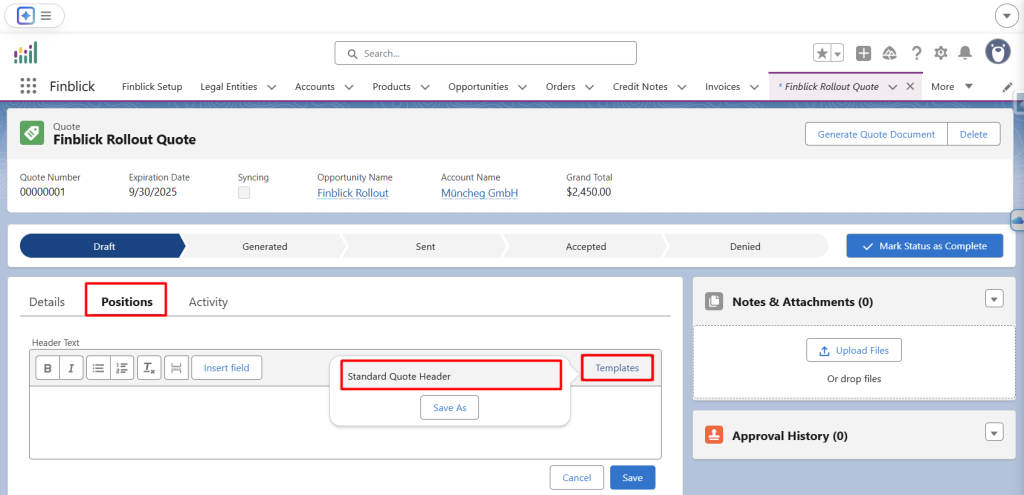
- Check if the appropriate Text Template was populated:
- After pressing on the Text Template Name from the Templates button, the text body should be populated to the Header Text field.
- Press Save.
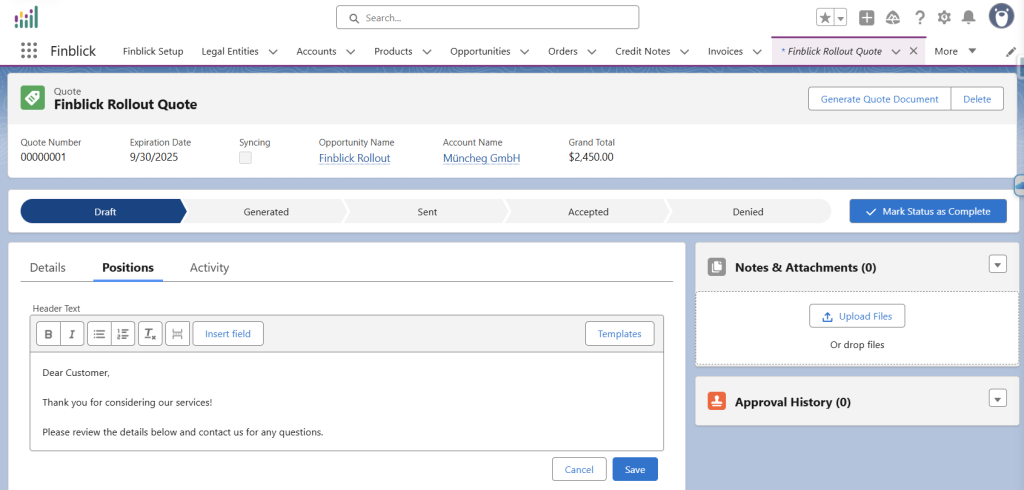
The Header and Footer Text fields could be used directly on the appropriate record (Quote, Order, Invoice, Credit Note) to make the specific adjustments. Afterwards, the new or adjusted text could be saved as a new Text Template.
- Saving the content of Header or Footer Text as a new Text Template:
- While editing the Header or Footer Text directly on an appropriate record (Quote, Order, Invoice, Credit Note), click on the Templates button.
- After this, click on the Save As button and enter the Text Template Name.
- Click Save and the Text Template will be saved with the Body, Type and Object field populated automatically.
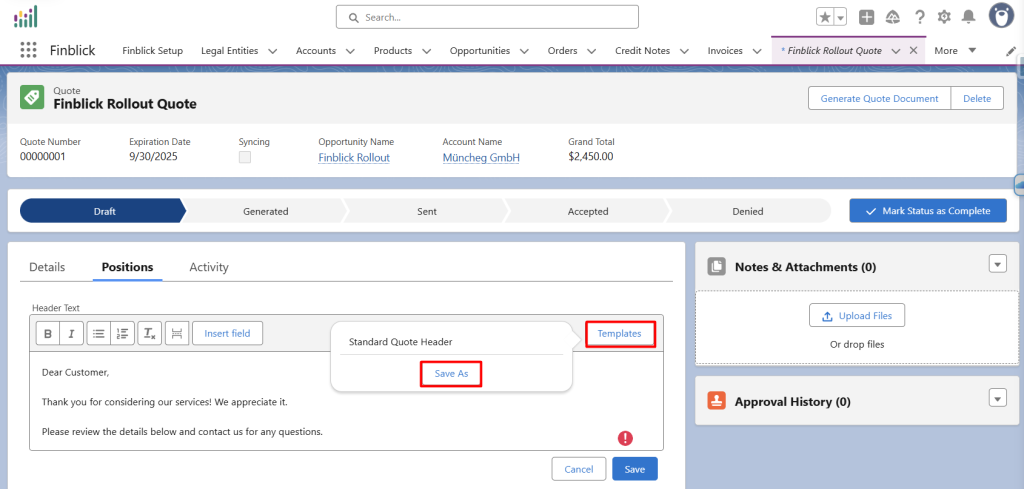
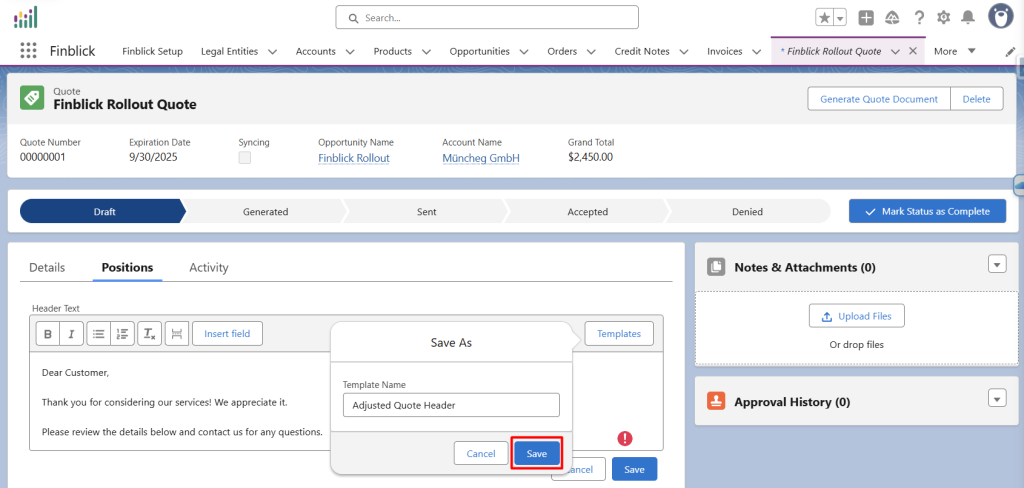
Text Templates support placeholders to dynamically populate field values which then will be shown on the documents.
- Using placeholders to dynamically populate field values of the appropriate objects (Quote, Order, Invoice, Credit Note and related objects):
- While editing a Text Template or the Header/Footer Text fields, use the Insert field button to insert placeholders.
- In this example, the Account Name placeholder will replace the word “Customer”.
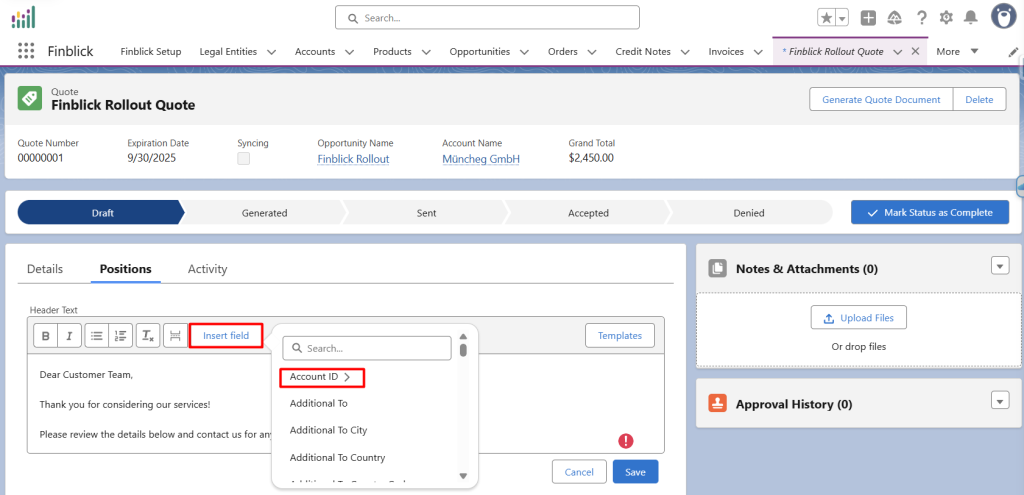
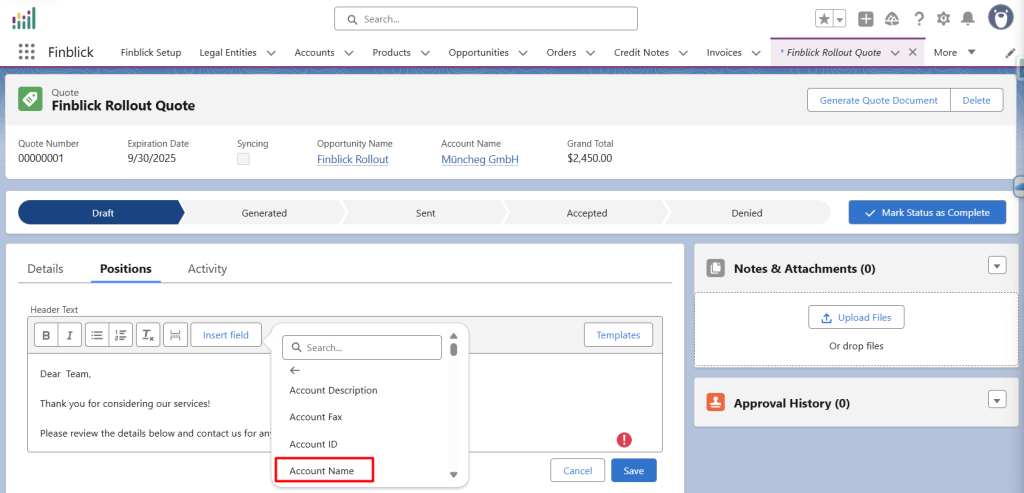
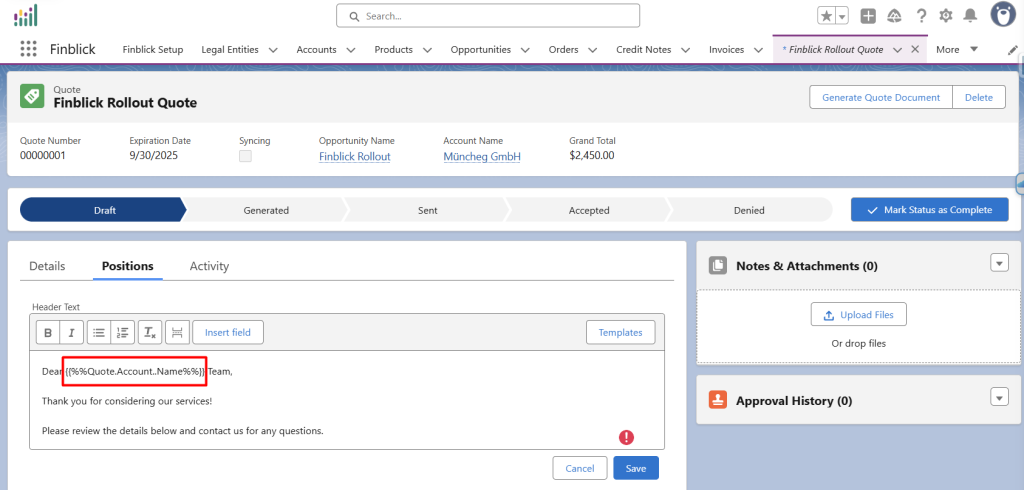
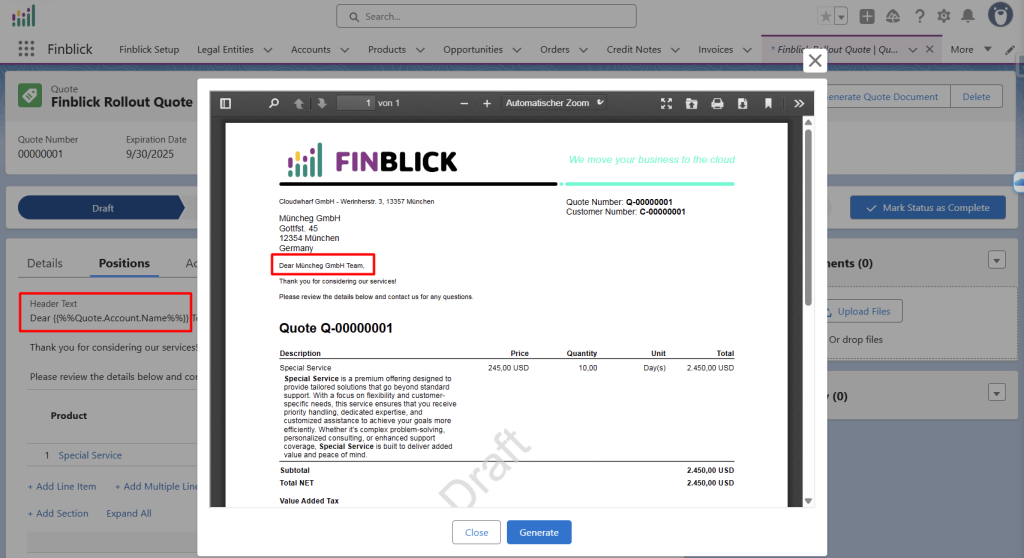
When generating the document, the placeholder will be replaced with the actual value from the document record.
Using Text Templates ensures consistency across documents and saves time when entering repetitive header or footer information.



